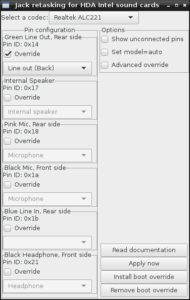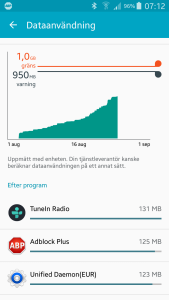Debian recently released an update to their stable release, version 8.7, and with it an update to slightly more recent Linux kernel version (up to 3.16 from 3.2). Well, that would be nice to have I thought, and updated my office workstation and rebooted. Everything looked fine, it even picked up and updated the Nvidia graphics driver that I always have problems with. But then, when I tried to play radio over the Internet, the sound suddenly started blaring out from a speaker inside the chassis that I didn’t even know it had, instead of my connected proper speakers.
So, first I thought the driver was broken, so I rebooted back to the old kernel. Still wrong, then I turned power off and back on and started the old kernel, still the wrong output. Strange.
I have a HP Z220 Workstation (from 2013) at the office, with an “Intel Corporation 7 Series/C210 Series Chipset Family High Definition Audio Controller (rev 04)” audio controller, with a Realtek ALC221 chip (as per output from lspci -v and /proc/asound/card0/codec#0). It took me an hour of intense googling to find the correct set of keywords to find something, but apparently most English-language threads use “jack” for the outputs. I should have known that.
I eventually stumbled on this ArchLinux thread from 2014 which mentioned a tool called hdajackretask that can be used to rearrange the outputs from the HDA cards. Debian distributes this utility in the alsa-tools-gui package. After installing the package and changing the output type I managed to get sound playing through my speakers again.
Now to actually get some work done. That is Mondays for you.